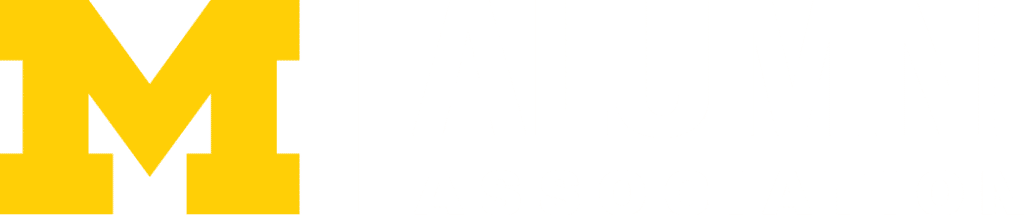Ditto
Ditto is the screen mirroring solution used in the conference rooms, Blau classrooms, and study rooms. With Ditto, you can display content from your device to one of the in-room monitors.
Step 1: Download the app (Ditto Connect) to your device:
- Navigate to https://www.airsquirrels.com/ditto/download
- Select the correct version for your device from the “Ditto Connect” column of the page.
- How to tell if I have a Windows PC or Mac device?
- Most PC users should select the 64-bit version.
- To confirm if you have the 64-bit version of Windows, please review: Which version of Windows operating system am I running?
Step 2: Open the Ditto app in the room & connect your device:
Note: Ensure you’ve previously downloaded the Ditto app to your device. If you haven’t, please refer to Step 1: Download the App (Ditto Connect) to your Device: above to do so.
Log into the PC in the room
Find and open the “Ditto Receiver” app on the perimeter PC.
This action will open the “Share your Screen” window and contain the ROOM CODE you will use to connect your device.
From your device, open the Ditto app.
In the Ditto app on your device, type in the ROOM CODE displayed on the perimeter monitor
In the box above the CONNECT button in Ditto on your device, type in the ROOM CODE displayed in the room. The code is not case-sensitive and doesn’t need a space between the letters and numbers.
Select CONNECT.
The Share window will open.
The in-room PC will display a four-digit code (the number will change with subsequent connections).
Enter the code on your device and select “OK” to begin sharing.
Important: Be sure to stop sharing your screen by clicking the “STOP SHARING” button when finished.
Ditto Best Practices
- Before connecting to Ditto:
- Turn off notifications
- Close or minimize unused apps
- After connecting, look at your screen rather than the displayed screen when navigating. There is a lag between your mouse movements and what the screen displays when using Ditto.
- Be sure to stop sharing when you’re done.
Last Updated on July 10, 2025