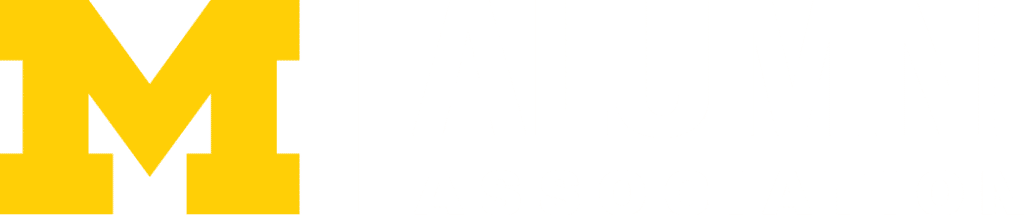BusinessObjects requires U-M VPN on May 10
Beginning on May 10, BusinessObjects, the query and reporting tool for the U-M Data Warehouse, will require access from non-campus networks via the U-M VPN.
If you use BusinessObjects outside the office, you must first connect to the U-M VPN before accessing BusinessObjects.
Campus IT (ITS) previously communicated this change to BusinessObjects users, and we are following up to ensure those who use the service know of this change.
Next steps:
Step 1. Confirm you have the U-M VPN on your device.
On your Windows PC, click the start button on the lower left of your screen.

Click “All” to show all apps.
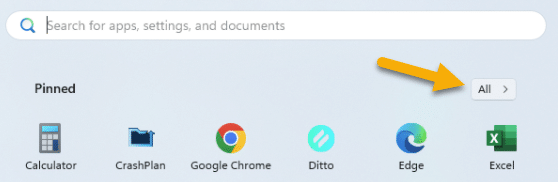
Look for “Cisco AnywhereConnect Secure Mobility Client”.
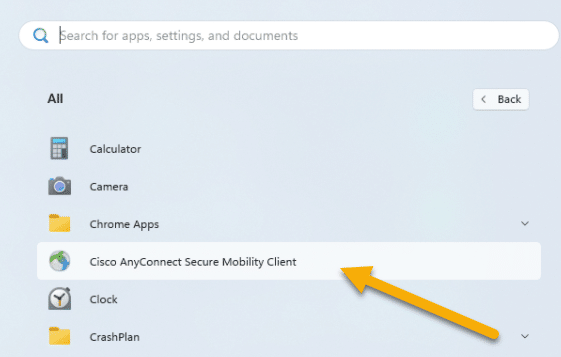
If you have the client, skip to step 4.
Step 2. If you do not have the client, install the U-M VPN
Please ensure you have the U-M VPN client installed on your device before May 10, 2025. This software is available for download and works on various operating systems. Instructions for installing the VPN are available in the Knowledge Base.
Step 3. Connect to the U-M VPN:
Familiarize yourself with how to connect to the U-M VPN by referring to the step-by-step guide available in the Knowledge Base.
Step 4. Test the U-M VPN:
Test the access to the BusinessObjects Sandbox system that is already configured to be accessed via VPN.
Last Updated on May 10, 2025